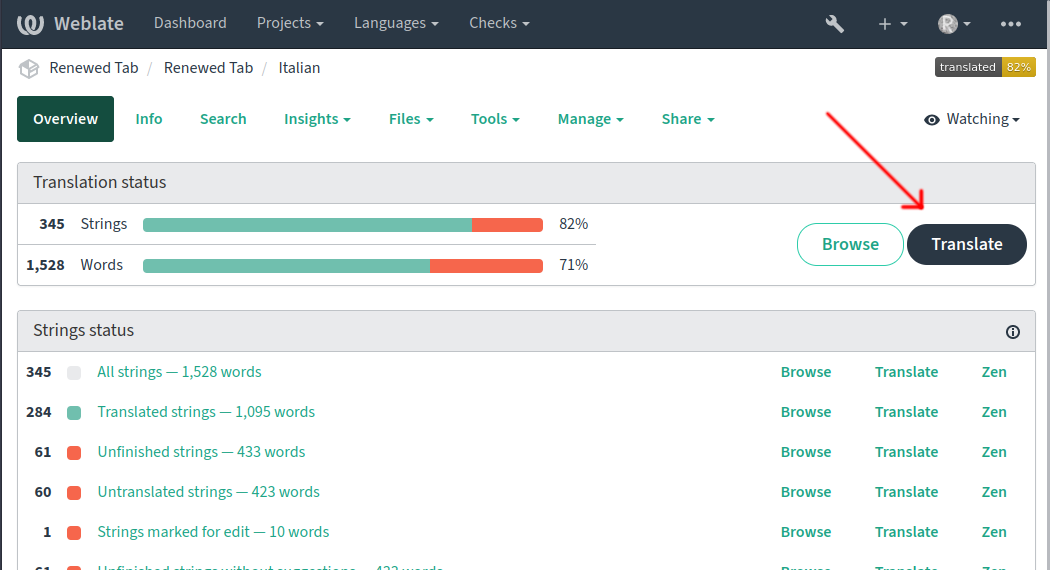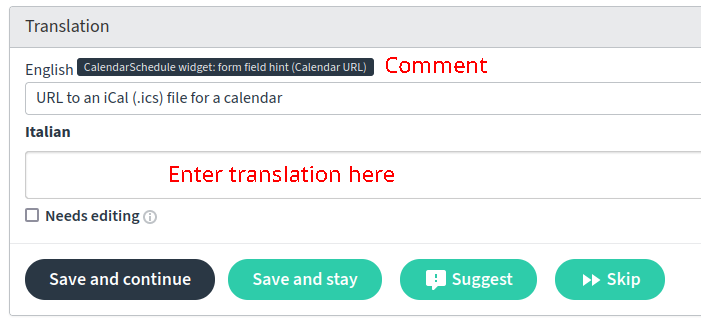How to translate Renewed Tab into your language
2 min read (488 words)Renewed Tab supports localization, allowing users to use it in their own language. This is super important for accessibility and allows Renewed Tab to reach a wider audience.
Renewed Tab is an open source project by a solo developer who unfortunately can only speak English. The community can help by providing translations for Renewed Tab using Weblate.
Steps
1. Create an account (Optional but recommended)
You first need to create an account.
Note that the email you use will be public in order to attribute you.
Registering an account is preferred, but you can still anonymously suggest translations without one. To do that, just move to the next step.
2. Select your language
Go to the Renewed Tab project > Languages and then select your language.
If your language is not present, you’ll need to create it (this requires an account).
3. Translate
Now you’ve selected your language, you can start translating. There’s two things you can translate:
- Renewed Tab: the extension itself
- Website and Browser Stores: the website and Chrome/Firefox store pages
Click one of these, and then click the big black “Translate” button to start.
You’ll see a page with the English string and then a text box to put the translated string. A string is just a piece of text. Once you’re done, click save and continue to continue to the next string.
The black box is a comment describing where the text is found. For example, a form field label is the big text above a field, and a form field hint is grey text below a field.
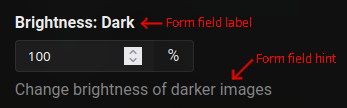
Some strings will contain variables or formatting tags that you’ll need to keep
as-is. Variables are wrapped in curly brackets like {age}, you should not
translate the variable name (age) into your language. Formatting tags have
triangle brackets like <b>.
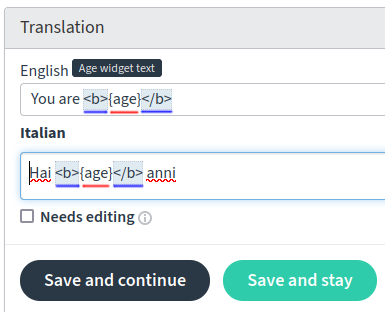
{age} is a variable that will be replaced at run time. <b> is a tag that formats the text inside it.
Conclusion
Thanks for helping make Renewed Tab accessible to more people!